Push Notification
Push Notifications are messages that appear on mobile phones like a reminder.
Similar to native apps, PWA is able to send notifications to its users, driving user re-engagement and retention.
After installing TigrenPWA theme, you can easily set up and send varied notifications to your users at no cost.
General Settings#
To access Push Notification Settings, go to Admin > CLOUD MESSAGING > Settings
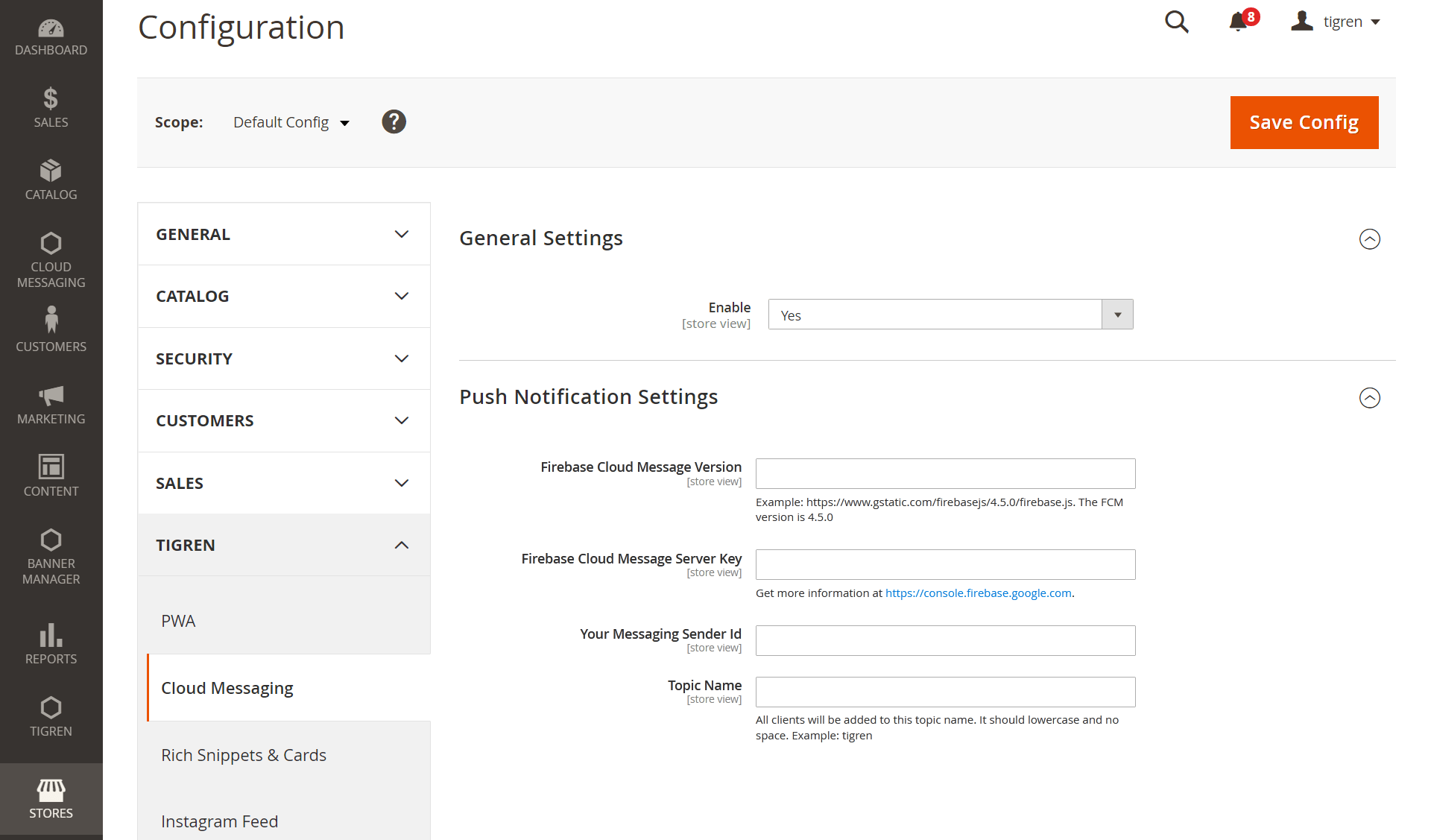
For setting up the push notifications, Firebase Cloud Messaging (FCM) installation is a prerequisite.
FCM is a cross-platform messaging solution that allows you to reliably send messages to the user’s devices without spending a penny.
Here's how to get necessary information related to FCM to complete the settings:
- Step 1: Go to firebase.google.com and Sign in (a Gmail account is required)
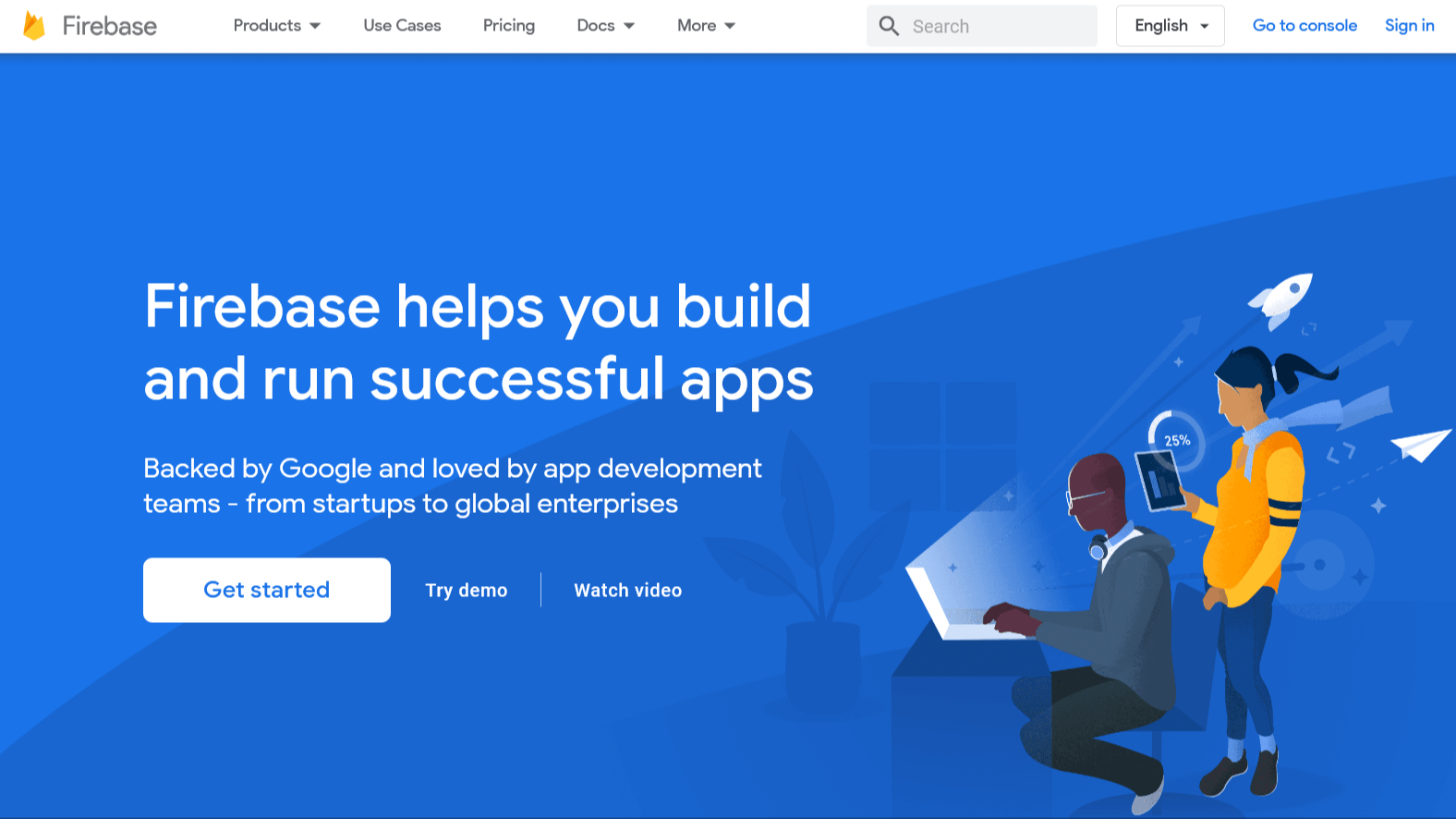
- Step 2: Click Get Started > Create a project
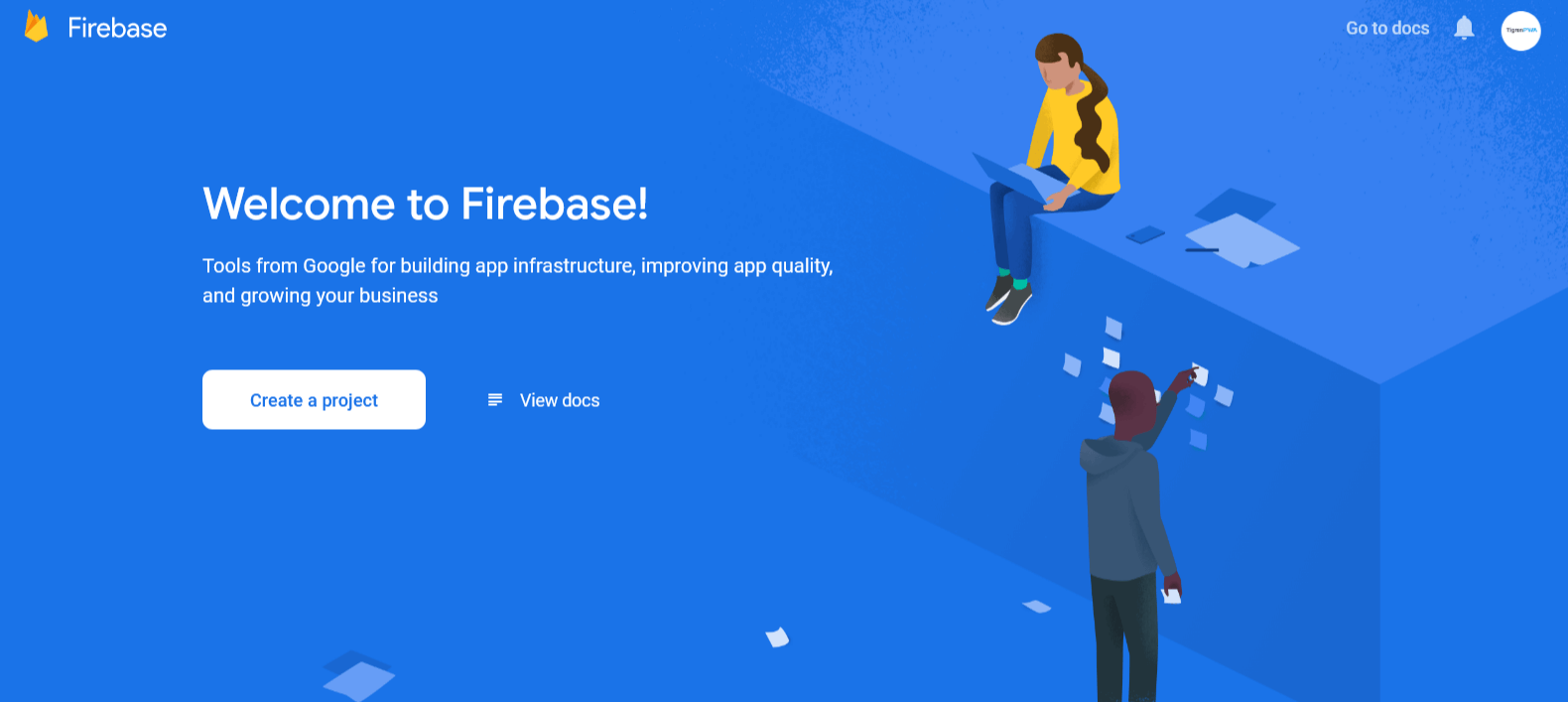
- Step 3: Add your project name > Continue > Continue
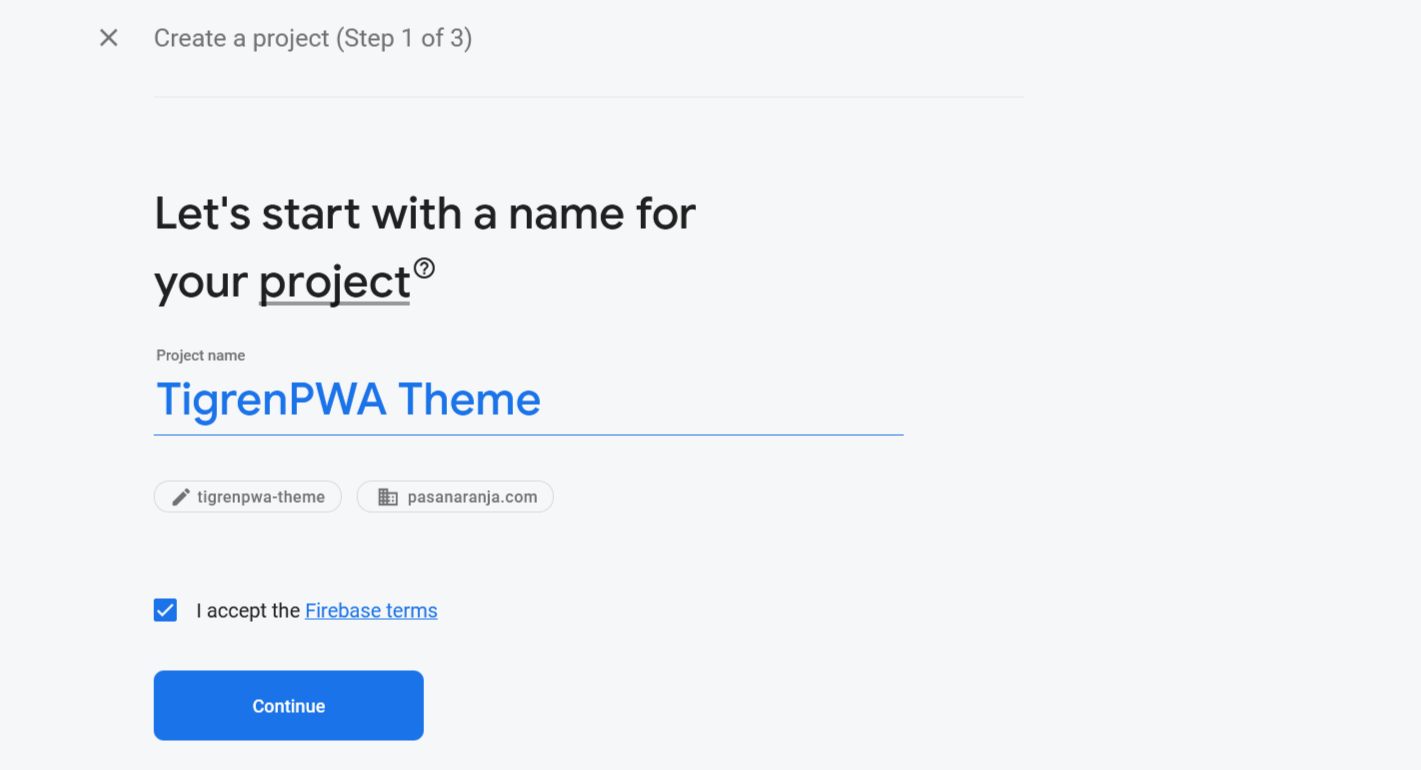
- Step 4: Choose your location, accept terms > Create Project
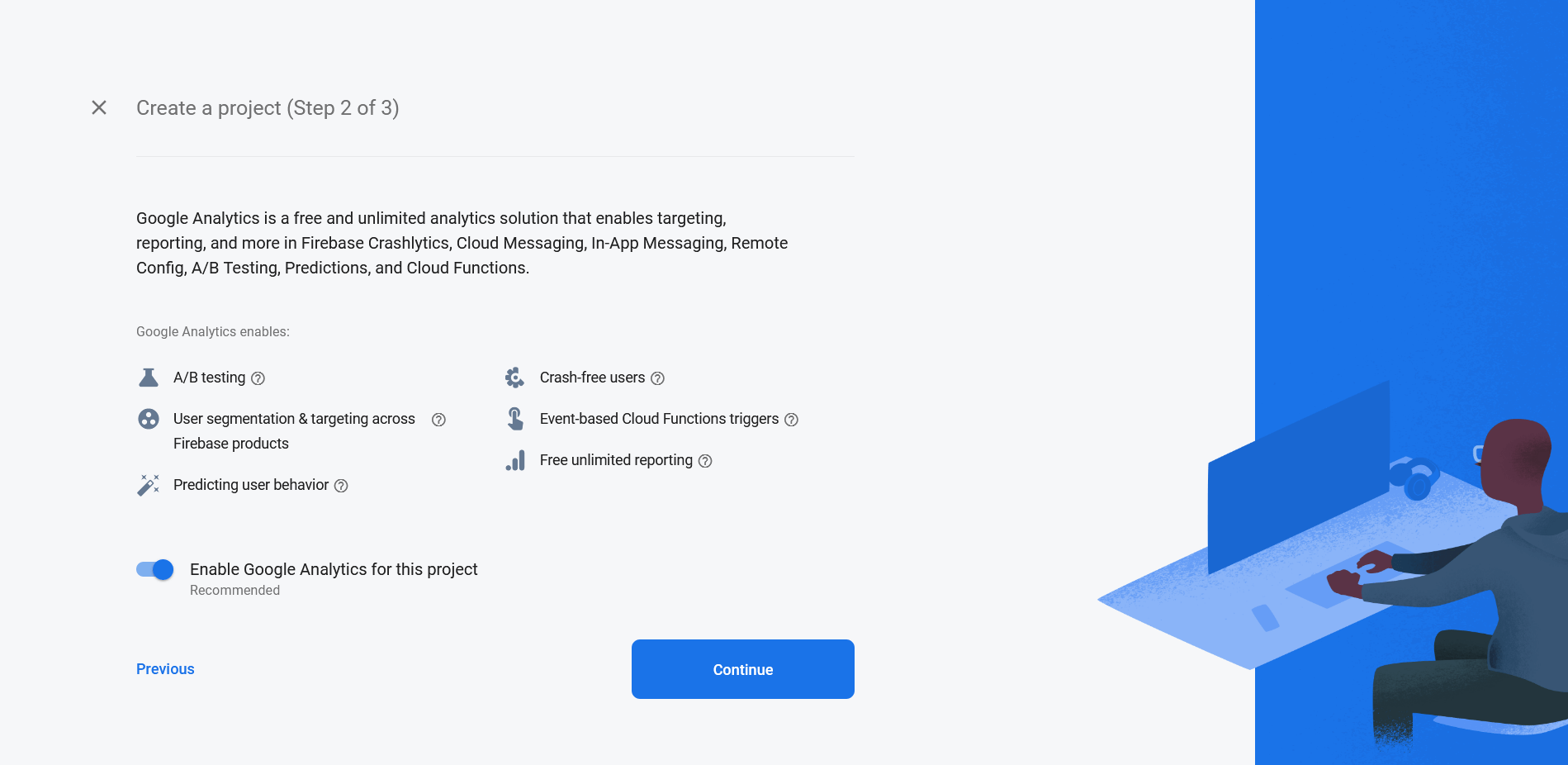
- Step 5: Select Web
</>option
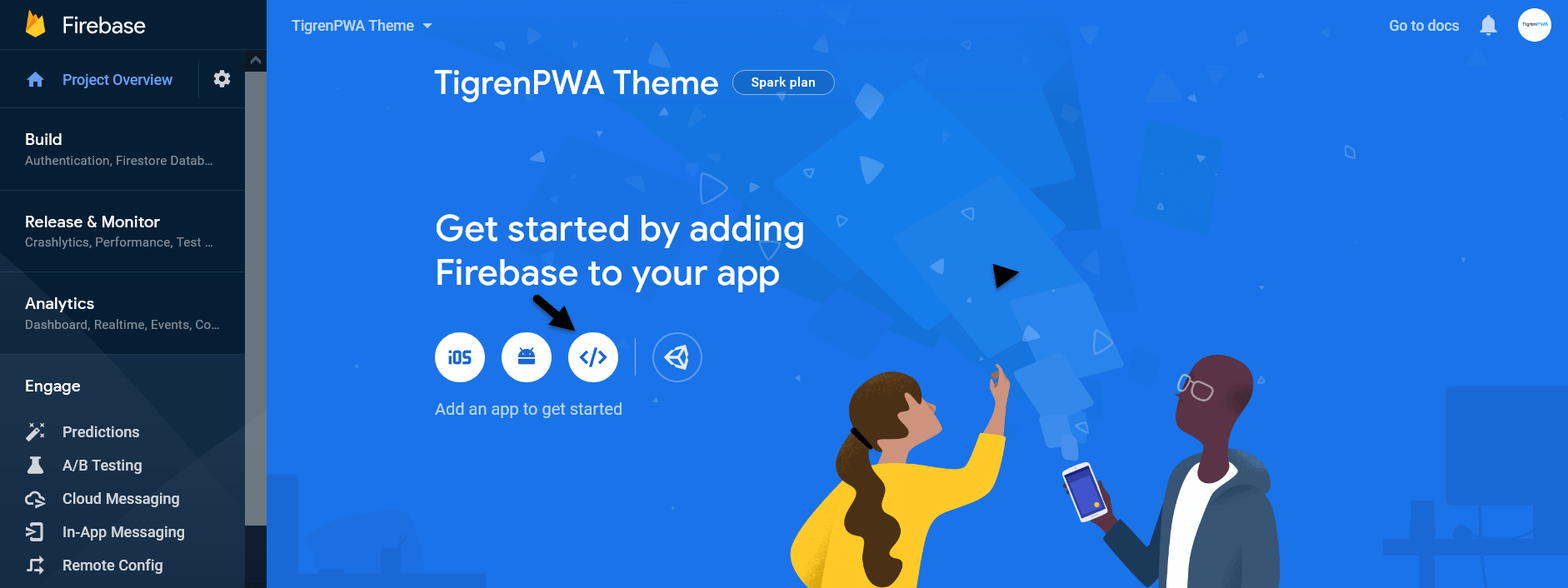
- Step 6: Add your app nickname > Register app
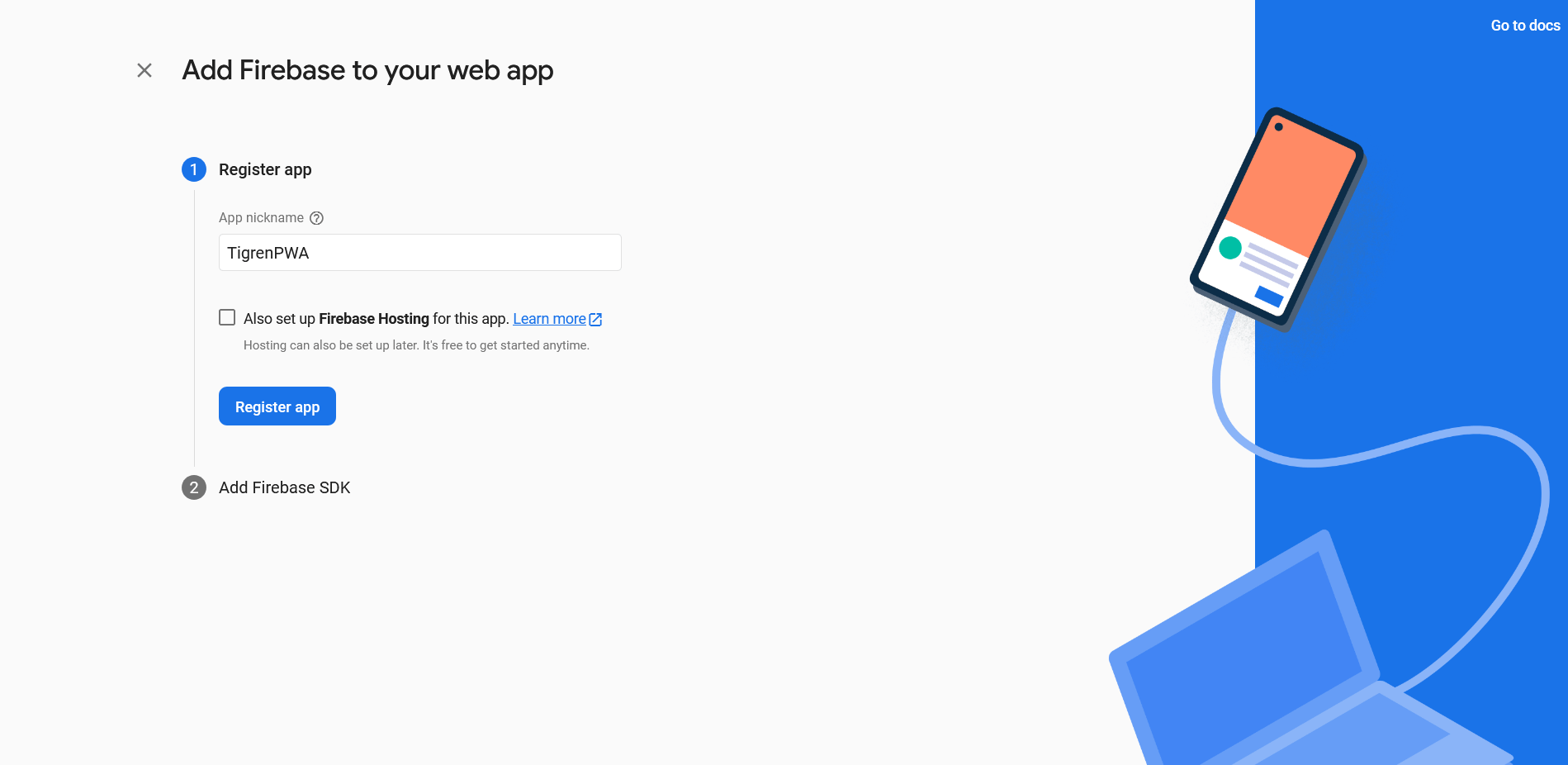
- Step 7: Get the version of Firebase and add it to the Firebase Cloud Message Version on the backend; copy messagingSenderId value on the script and add it to the Your Messaging Sender Id field on backend > Continue to console
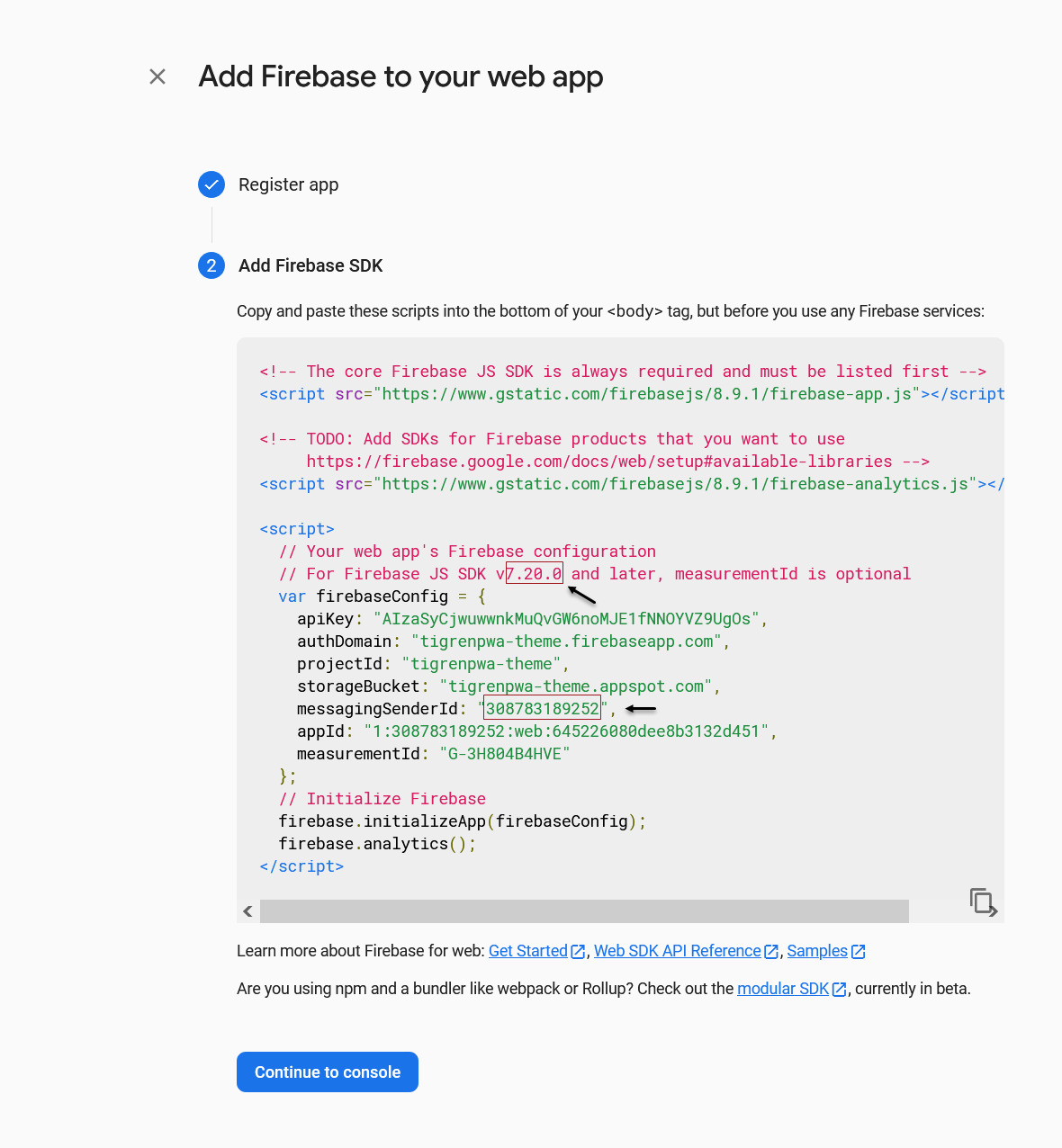
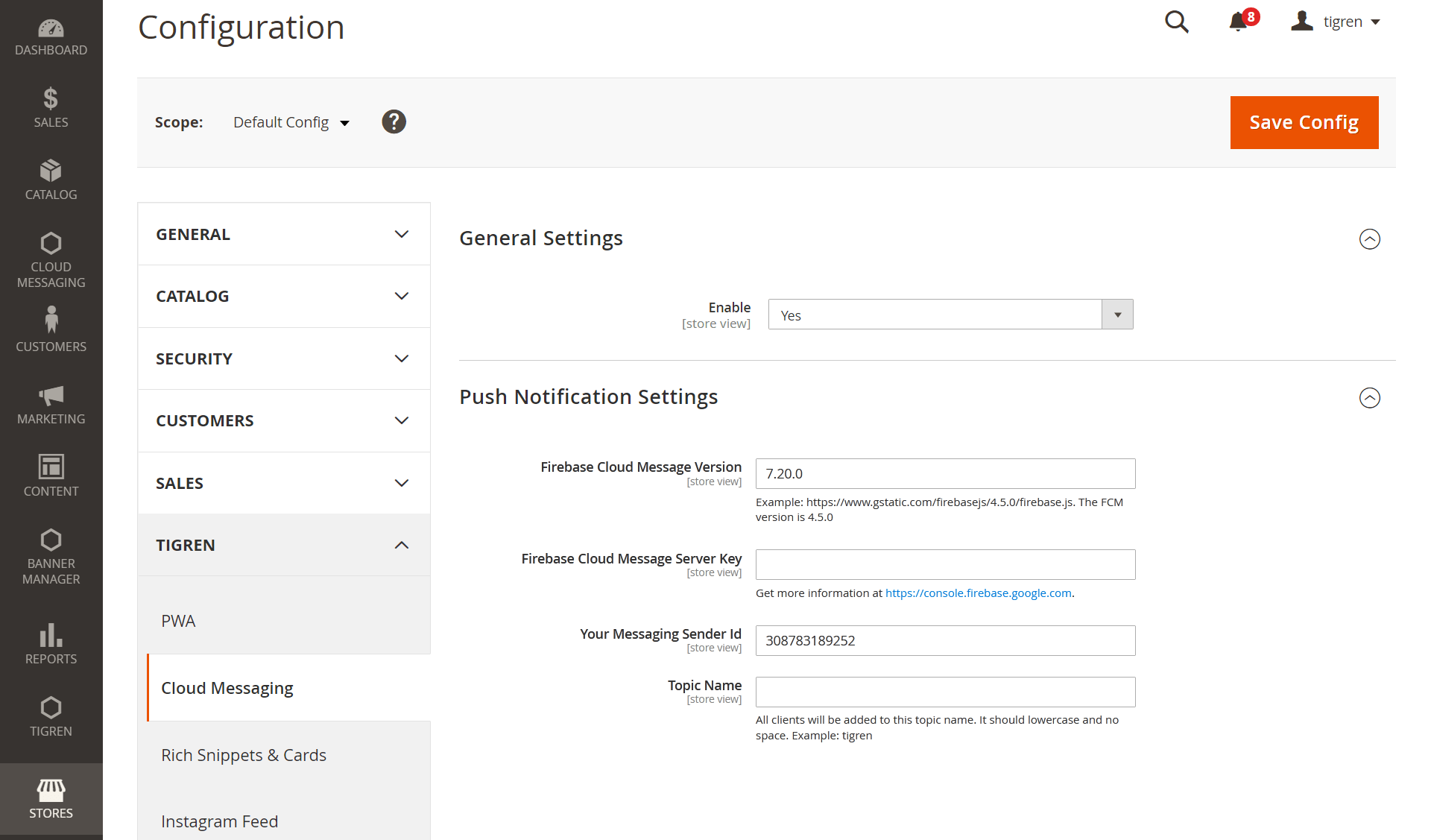
- Step 8: Select the app you have created > click Settings icon > go to Project Settings > choose Cloud Messaging tab > copy Server Key and add it to Firebase Cloud Message Server Key on backend.
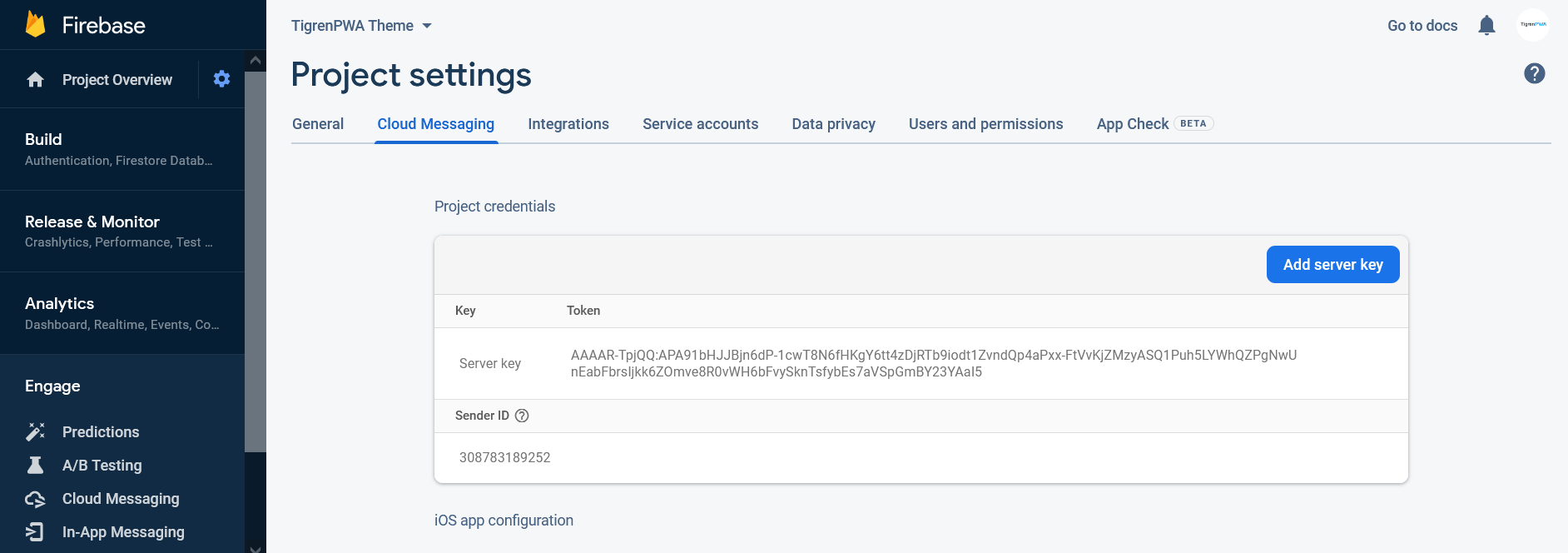
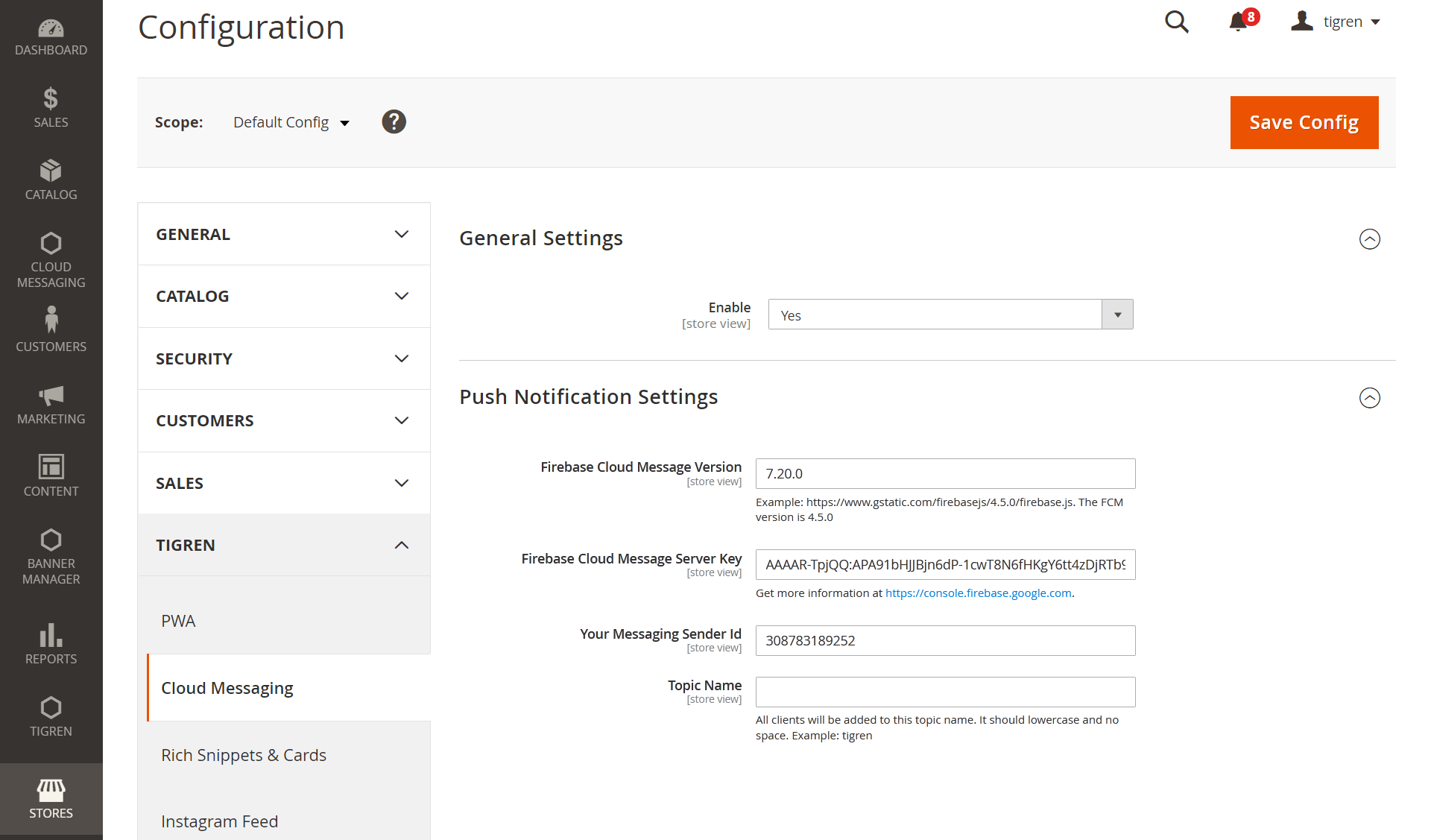
- Step 9: Add your topic name, e.g.: tigren
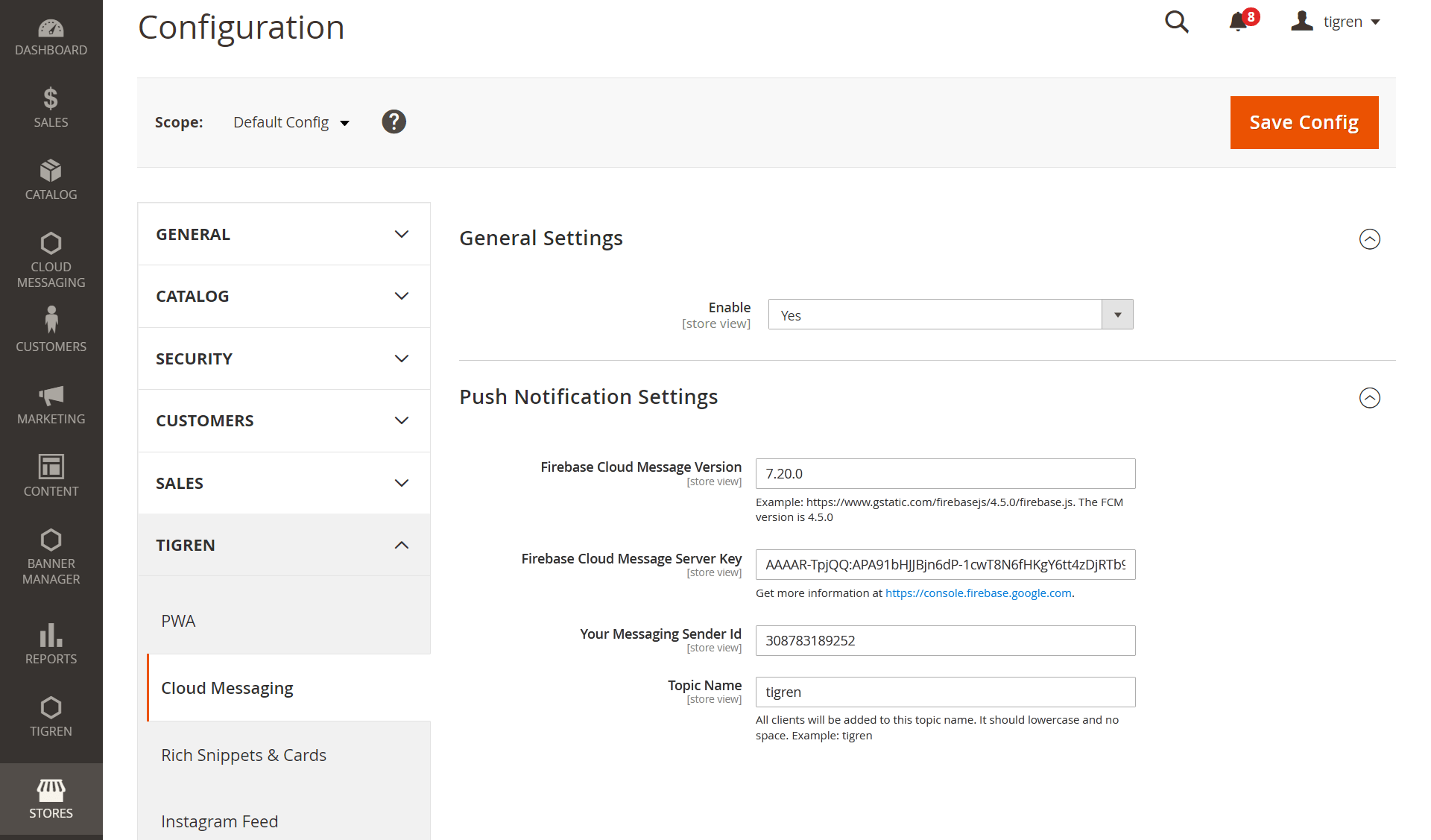
Notification Management#
To manage push notifications, go to Admin > CLOUD MESSAGING > Manage Notifications
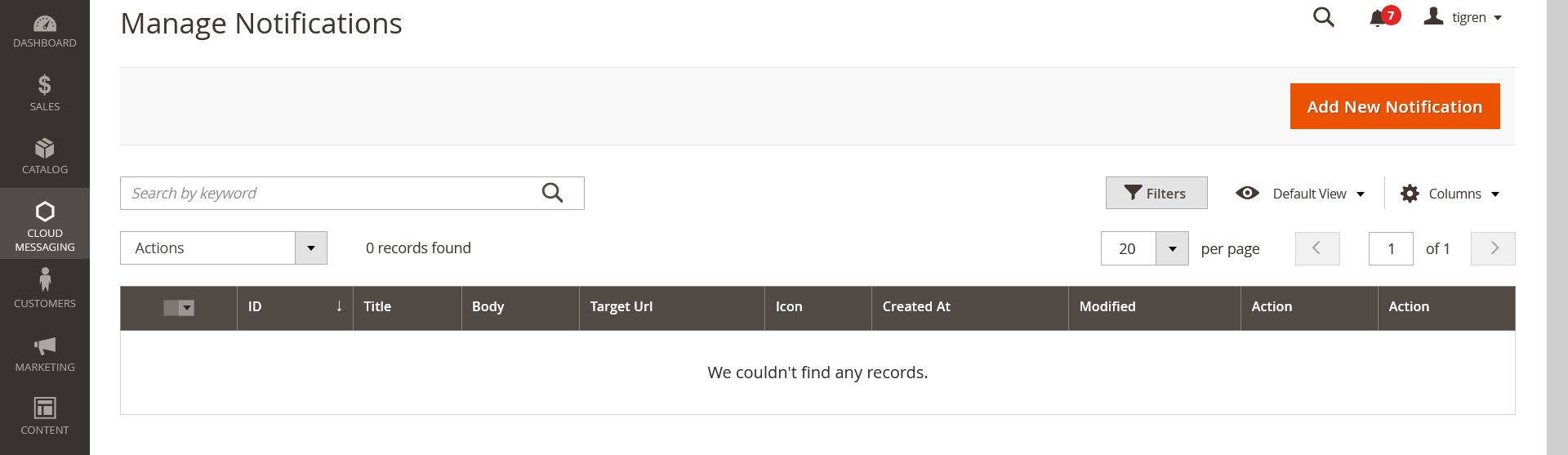
To create a new push notification, select Add New Notification and add notification details (title, body, target URL, icon) > Save Notifications
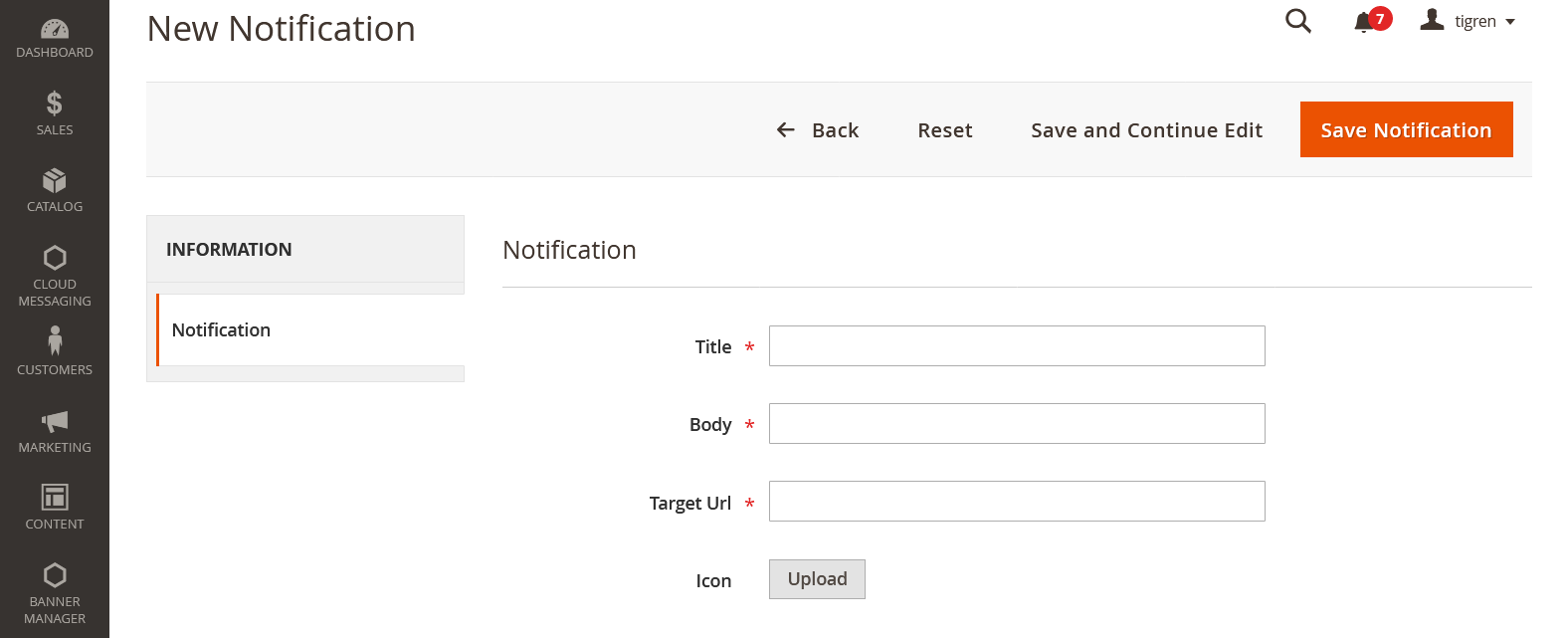
Example:
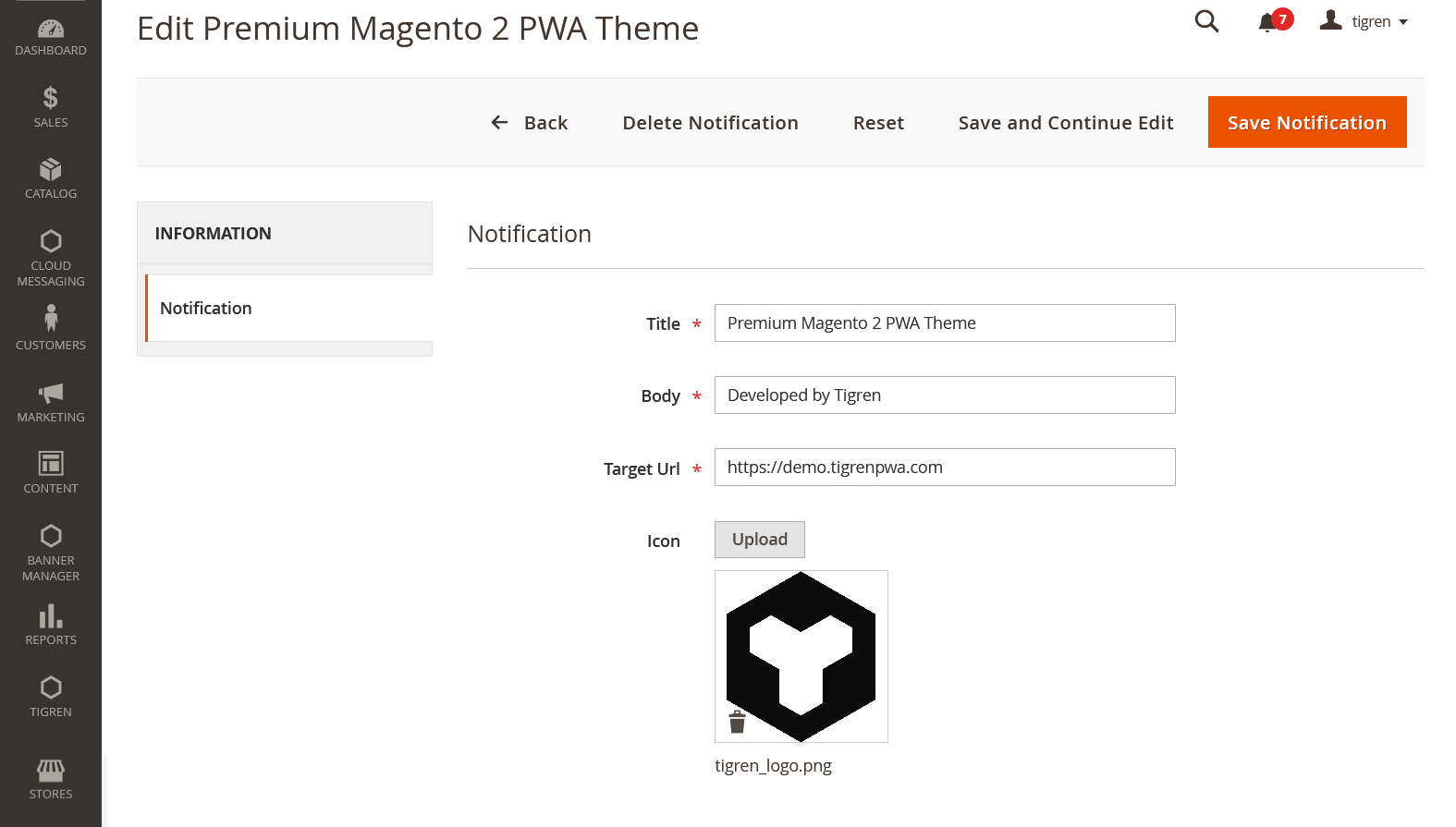
After creating and saving your notification, you will be back to the Manage Notification board. Here you can select and send the message you have created by clicking Send Notification.
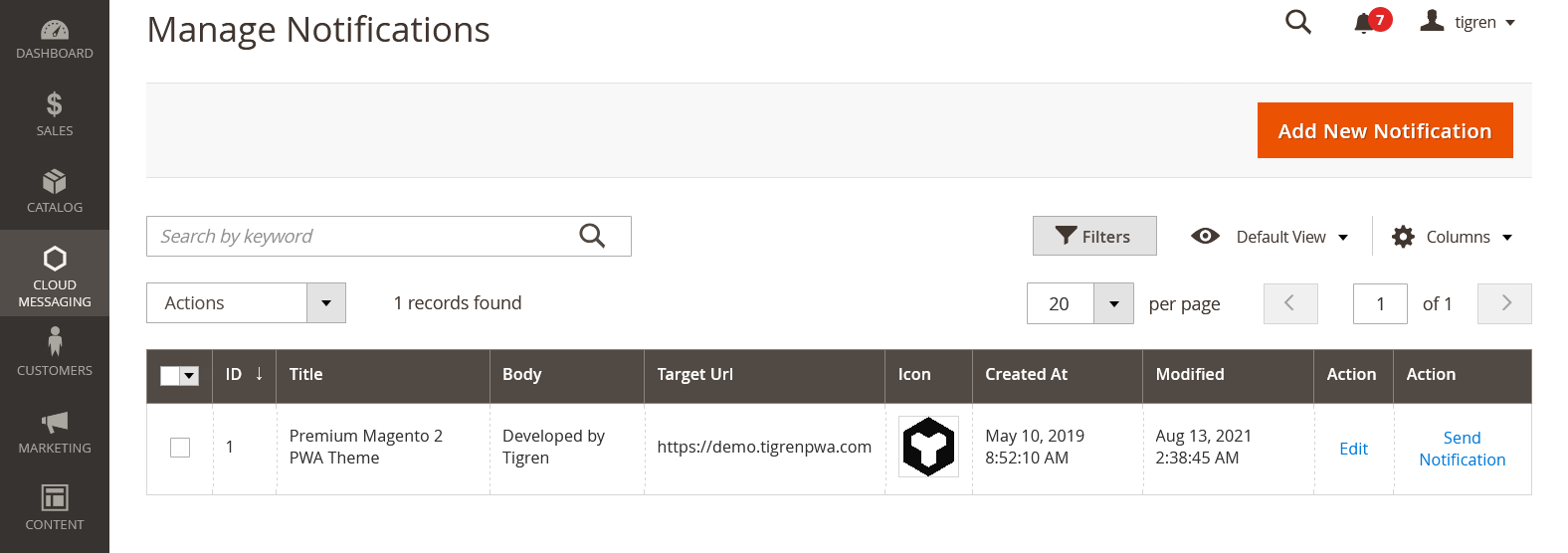
After clicking Send Notification, your notification will be sent instantly; and your customers can receive it in few seconds. It's worth noting that the users must have a network connection to get the message.
For each notifications, you are able to edit, delete, send or re-send them to your customers.